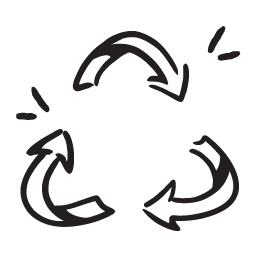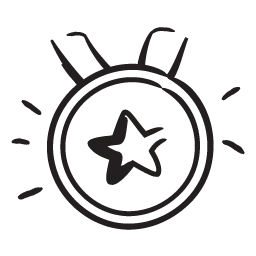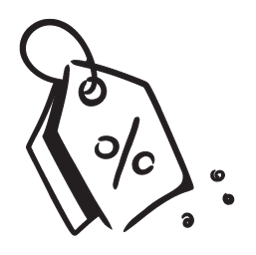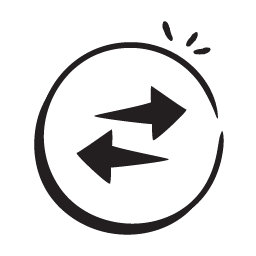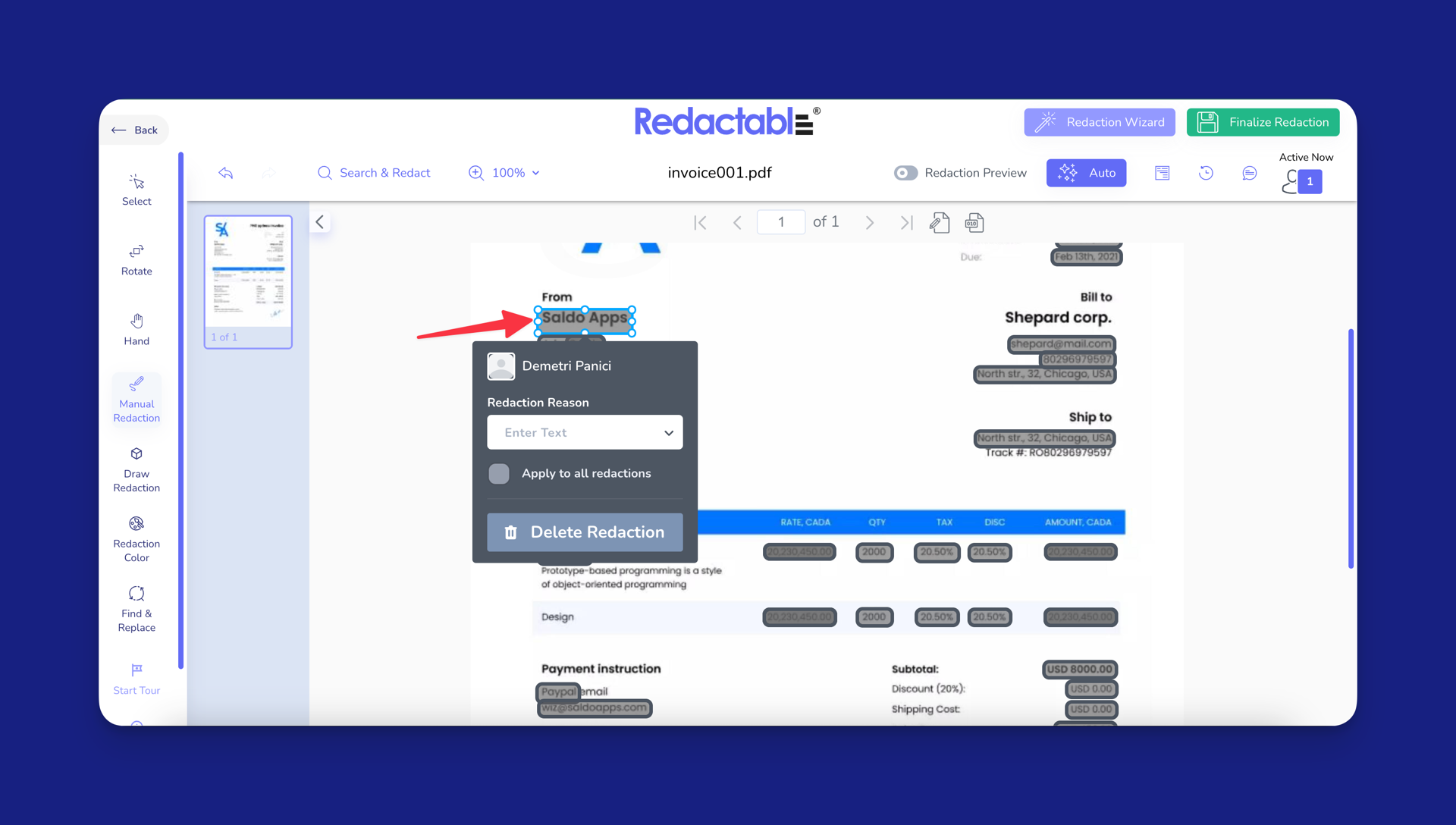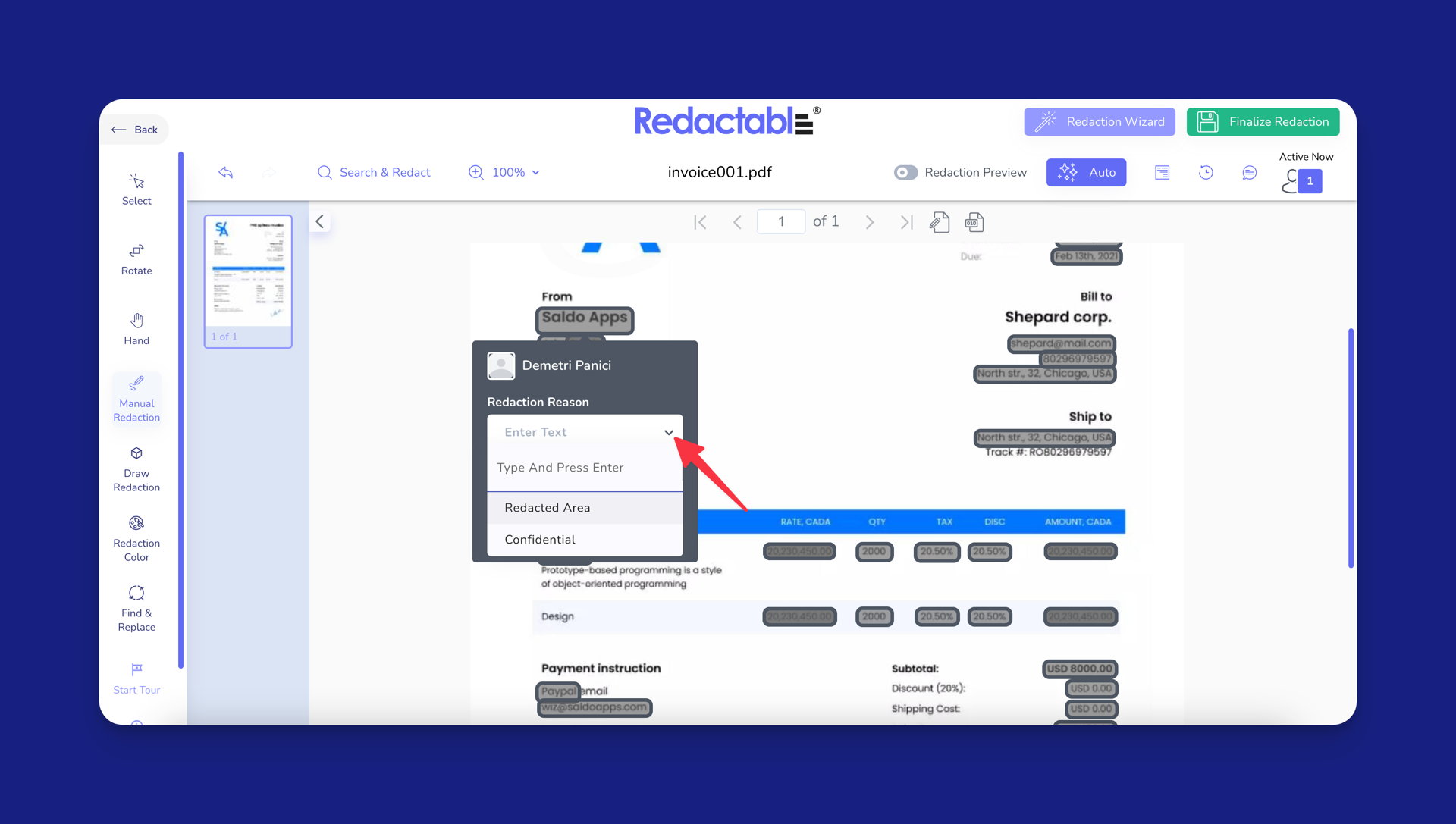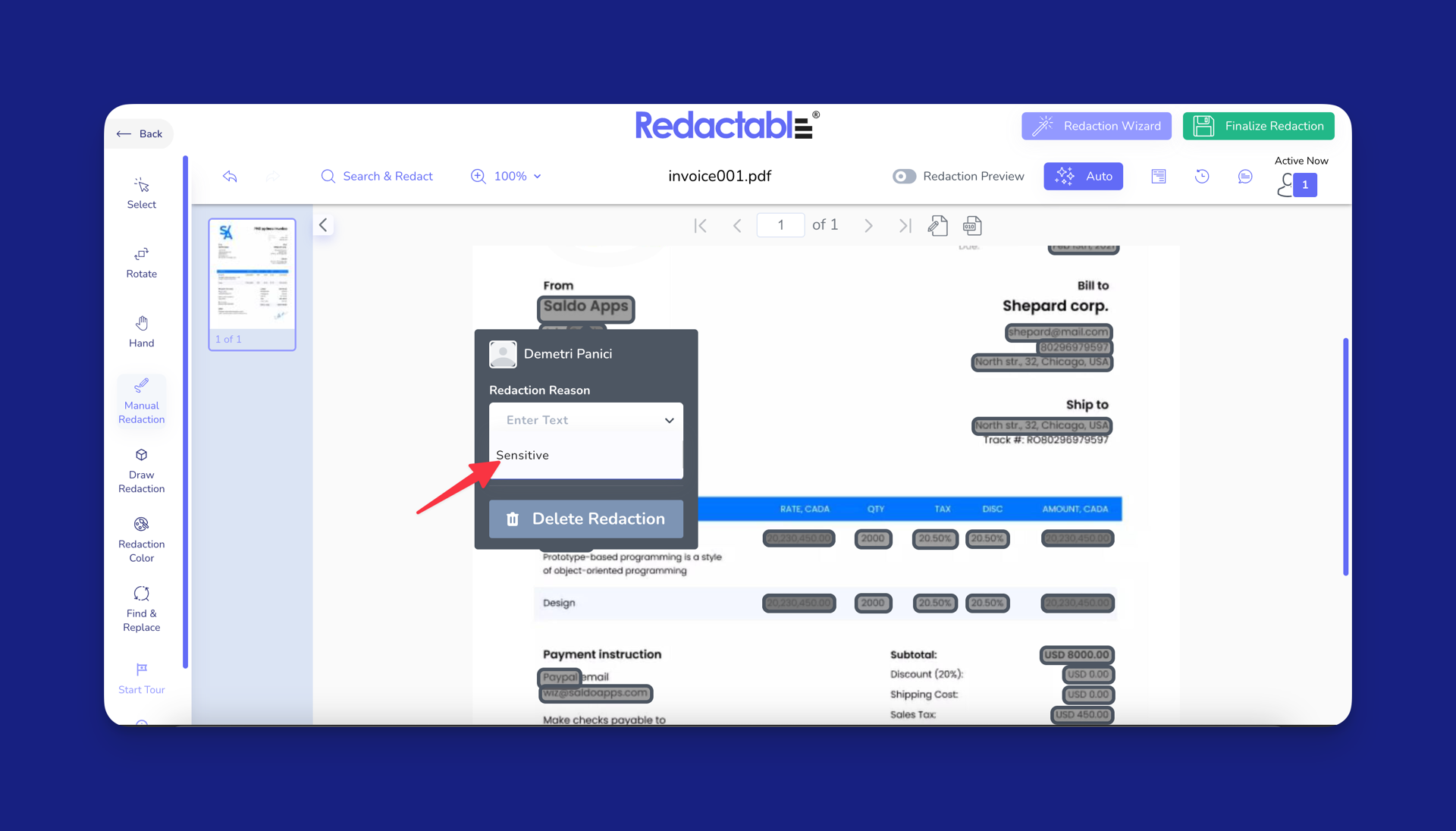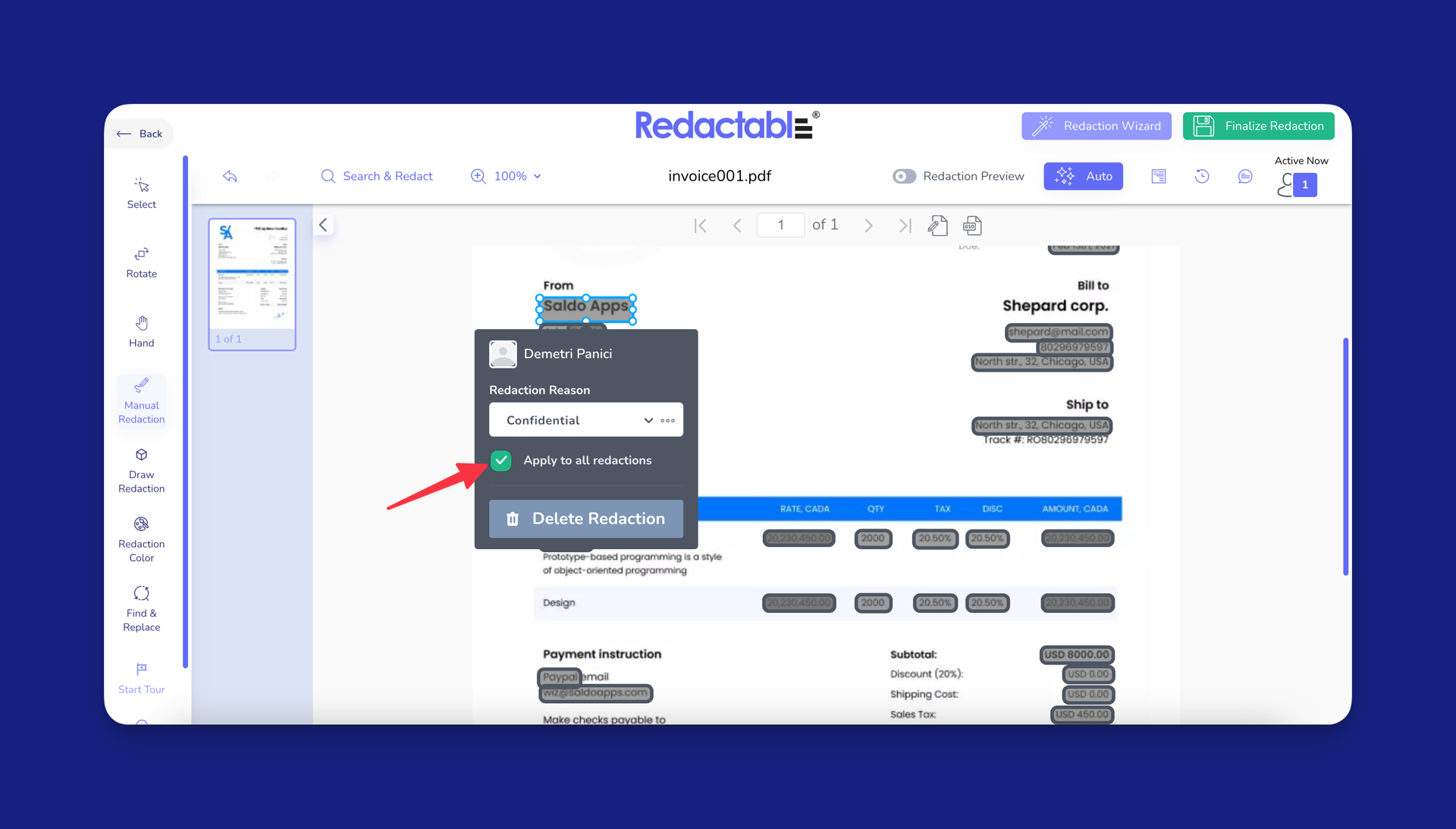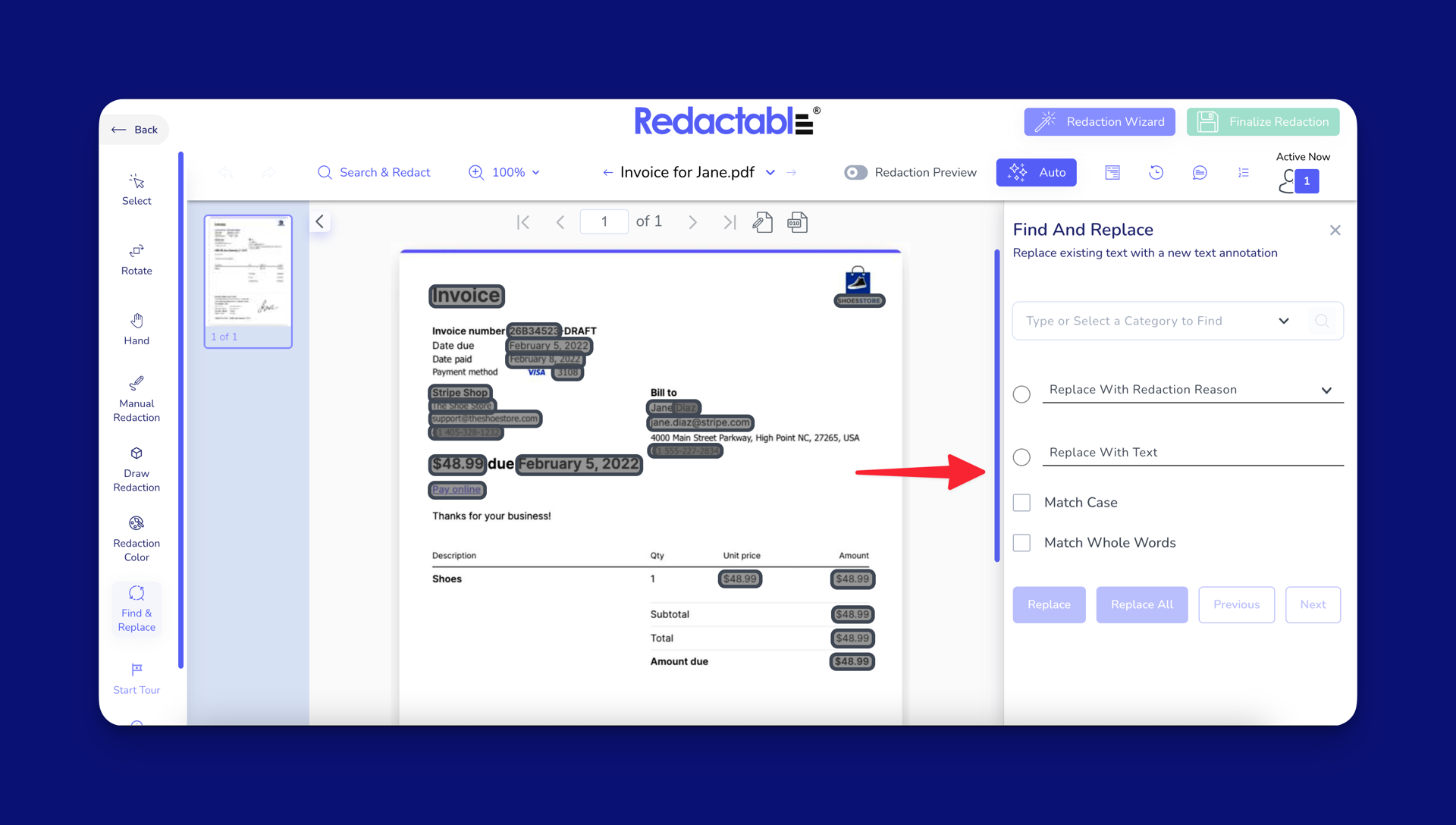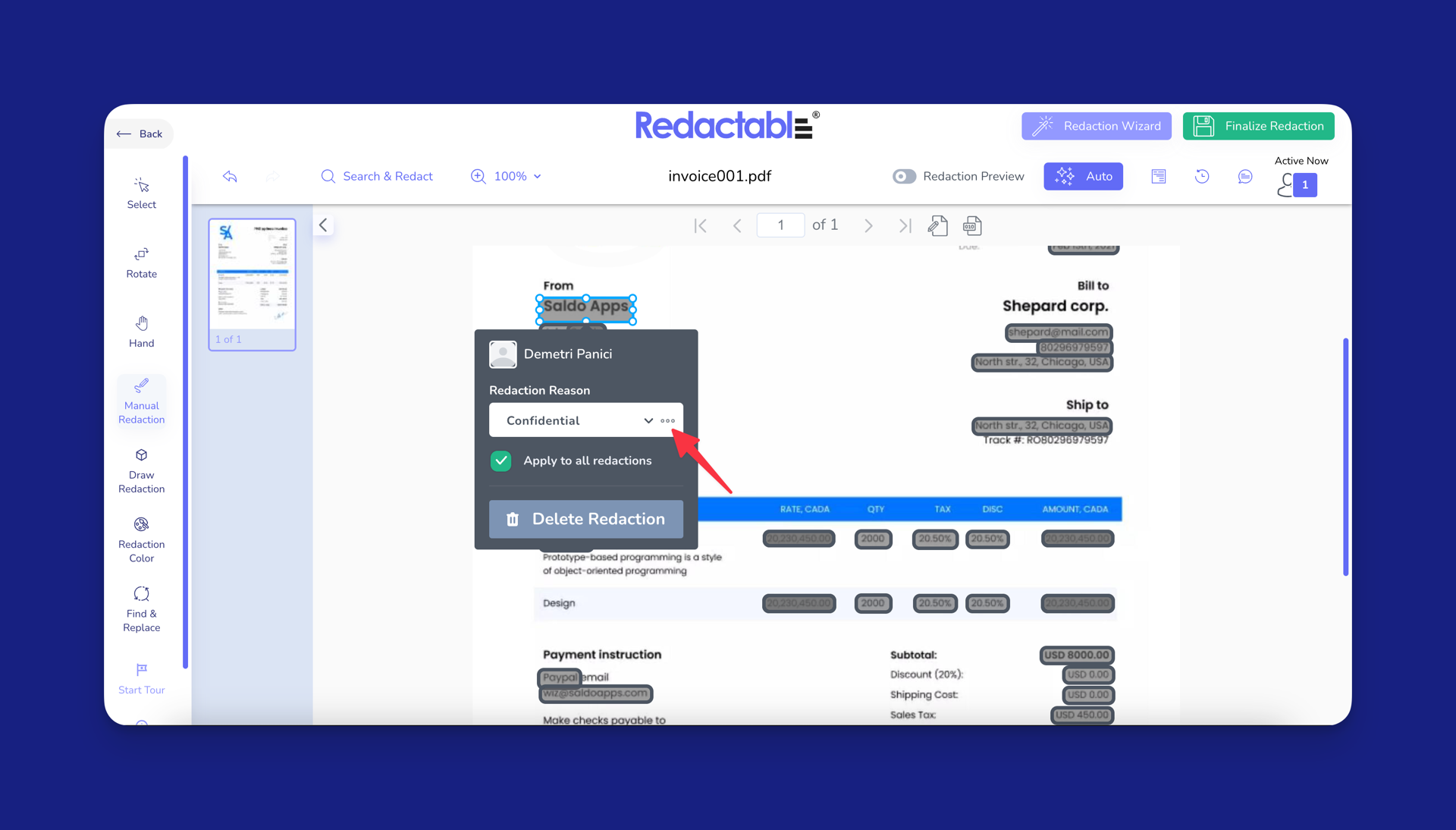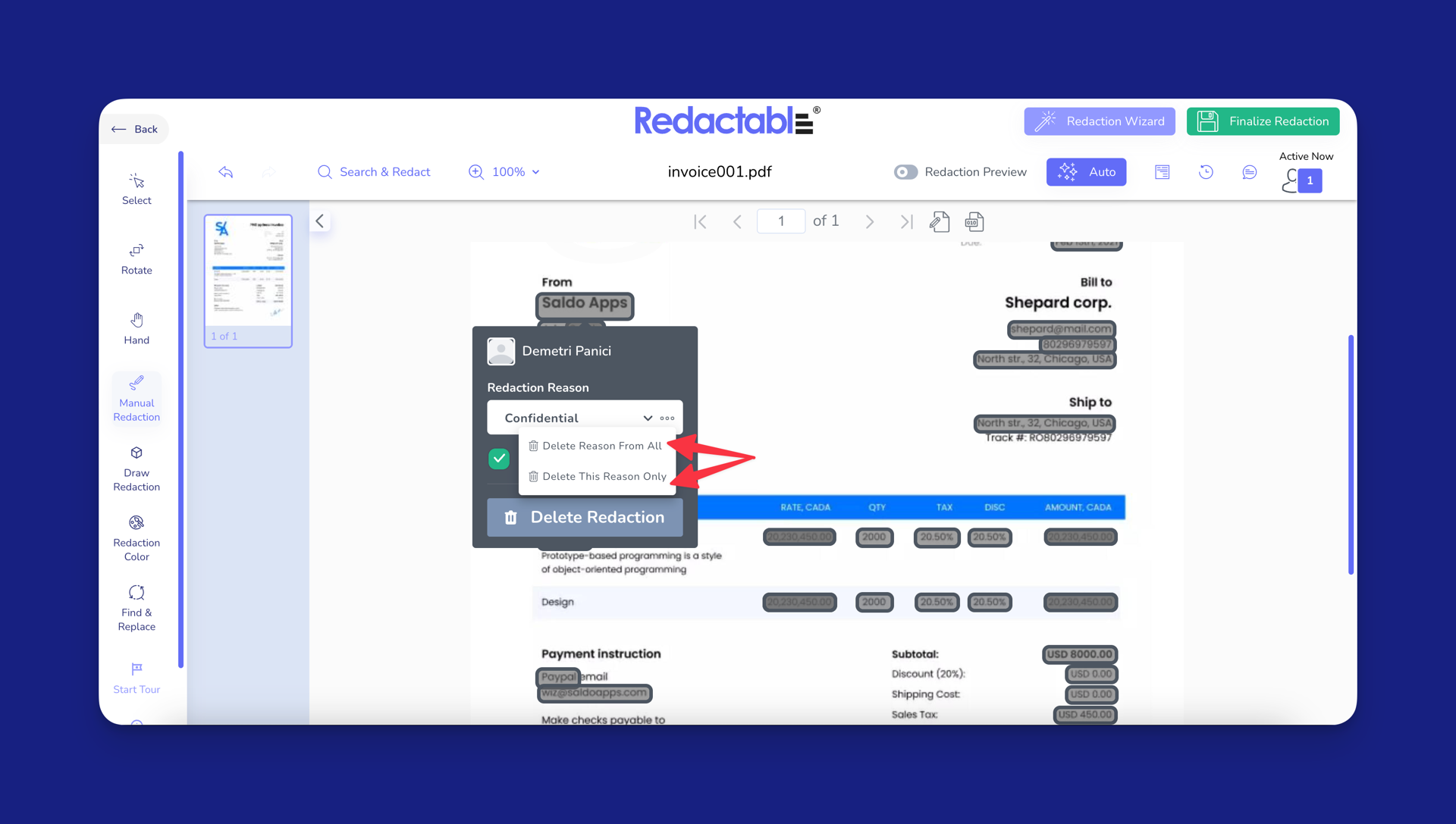Help Docs That Slash Support Tickets By 30%
Get Your Free Help Docs Audit →
Get Your Free Help Docs Audit
Documentation That Actually Solve Problems
Good help docs create "got it" moments that turn frustrated users into loyal fans. Our videos and guides prevent support questions before they happen.
Turn Product Questions Into Customer Success Stories
Learning Made Simple
Simple & Effective Tutorials
We'll create clear tutorial videos for every product feature. We record and edit, so you don't have to.
Simple & Effective Tutorials
Educate Everyone
The Redaction Reasons Feature
Redactions could often lack context, requiring manual annotations or explanations.
Redactable’s Redaction Reasons feature integrates directly with the redaction process to eliminate the need for extra steps.
With this feature, you can assign specific reasons for each redaction. This helps bring transparency, compliance, and control to your redactions, which is particularly important when handling sensitive or legally binding documents.
Why it Matters
For professionals in sectors like legal, healthcare, or government—where handling sensitive documents is common—This feature empowers a standardized approach to adding reasons to redactions to improve transparency and accountability.
Below are some of the many benefits the Redaction Reasons feature provides:
- Greater control: You can assign predefined or custom reasons to each redaction to make the rationale behind edits transparent and traceable.
- Improved transparency: By having redaction reasons included, you can simplify audits and reviews, as all decisions are appropriately documented.
- Enhanced accountability: You can ensure a consistent and compliant redaction process across teams by documenting every redaction’s purpose.
Using Redaction Reasons
Adding a Redaction Reason
Select the text or content you wish to redact.
Choose a reason from the dropdown menu, or type in a custom reason.
Adding Custom Reasons
Custom reasons are reasons you manually type in. Custom reasons are saved automatically for future use, making it faster to add similar redaction reason in the future.
Adding Redaction Reasons in Bulk
You can streamline your workflow by applying the same redaction reason to all redactions in just one step. To do this, simply check the “Apply to All Redactions” box when selecting or entering a redaction reason. This will automatically assign the chosen reason to every redaction in your document.
Find & Replace
You can also use Find & Replace to quickly search for sensitive data and apply redaction reasons in bulk. This feature streamlines your workflow by allowing you to efficiently redact multiple instances at once.
To learn more about using Find & Replace to add redaction reasons in bulk, read the full help document.
Deleting a Redaction Reason
Select the redaction you want to modify and click the “More” (three dots) button next to the redaction.
Choose “Delete Reason from All” to remove the reason from all redactions in the document or “Delete This Reason Only” to remove it from just the selected redaction.
If you have additional questions or need help, please contact us at [email protected].
Tip: For detailed instructions on how to use the Find & Replace feature, click here.